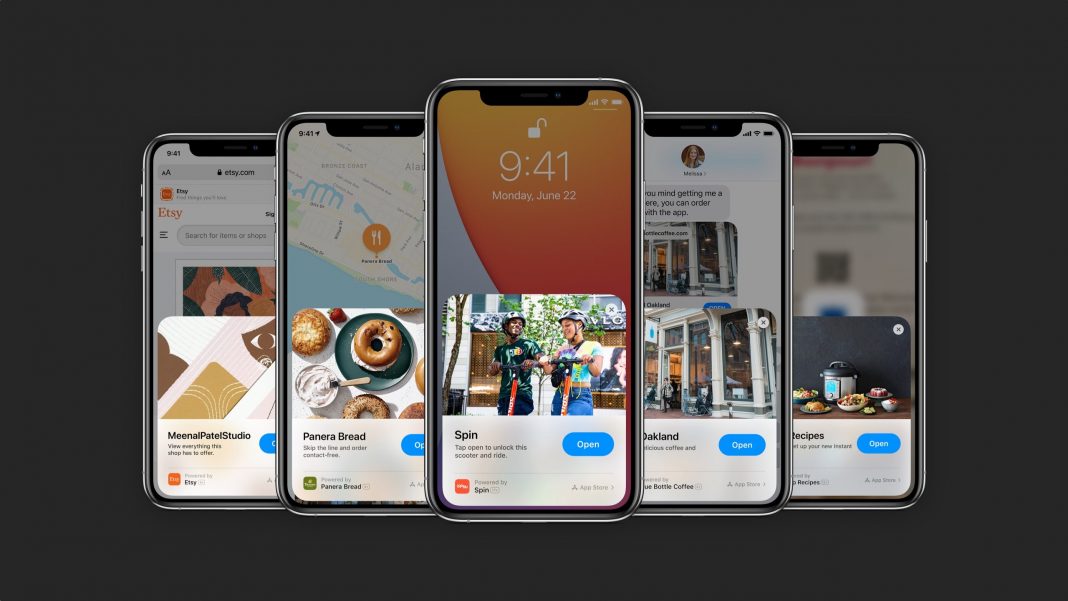The next time you use your iPhone to place a food order, rent a bike at a kiosk or set up a smart lightbulb, you may not have to set up yet another app on your phone. iOS 14’s new App Clips feature is a miniature version of the full app that will save you time and storage space.

App Clips offer a subset of features you can find in any given application. Without downloading or installing an entire app, you can still use just a “slice” of it for a basic, and one-off purpose, like renting a tourist bike in a new town, placing a reservation at your favorite restaurant or setting up your new robot vacuum cleaner, all without having to install a new app every time.
Normally, you would only be able to access these features after downloading the entire app and, in many cases, creating a new account or signing in. App Clips is similar to Android’s Instant Apps, which, though announced years ago, never really caught on.
Let’s take a closer look at what App Clips are, how you’ll add them, and what all they can do.
What are App Clips for iPhone?
App Clips exposes the core functionality of a larger app without making you download or install any software to store on your phone.
For example, the current process to do something like unlocking an electric scooter requires you to find that company’s app in the App Store, download it, create an account and then enter your payment information. It’s a process that takes several minutes and isn’t very convenient.
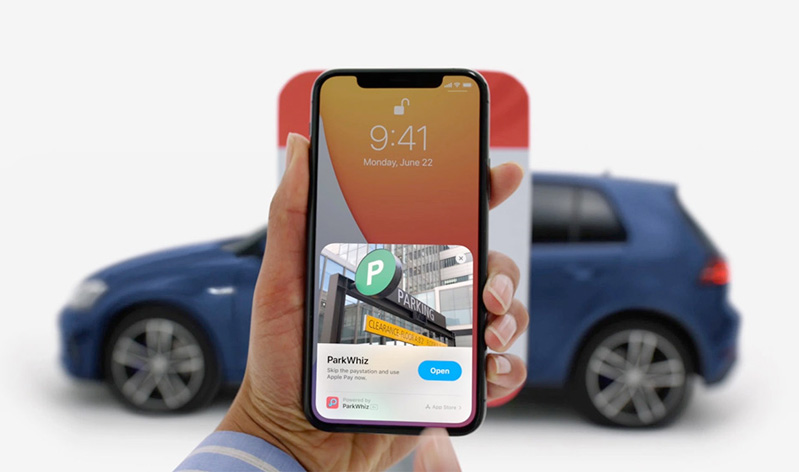
With an App Clip, however, you’d only need to scan a QR Code or tap your phone against an NFC tag on the scooter you want to rent, for example, to display a small card on your iPhone.
Then, instead of giving access to the full app’s functionality, such as a map of where all available scooters are, the App Clip will only include whatever’s necessary to unlock and rent the scooter. It will draw on Apple Pay to verify and secure your payment.
How do you add an App Clip?
Adding an App Clip to your iPhone can be done using a number of different ways. App Clips can be a link on a company’s website, shared in an iMessage conversation, on a business listing in Apple Maps or by touching your phone to an NFC tag or scanning a QR code with the Camera app.
Apple also created specialized App Clip codes that let you know it’ll add the miniaturized version of the app if you scan it.
After viewing the info of an App Clip, which pops up from the bottom of your screen as a small card, you can tap on Open to add the Clip to your phone.
Once a Clip is added to your phone, you won’t have to go through the process of adding it again to your iPhone the next time you want to use it, unless, of course, you deleted it after you were done.
What are App Clips useful for?
You’ll be able to use App Clips to join the waitlist at a nearby restaurant, make a reservation or even go through the initial setup process for a connected device like an Instant Pot or smart light bulb.
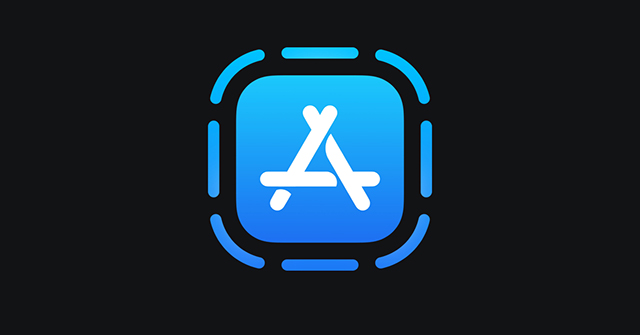
It’s up to developers to come up with new ways for you to use App Clips with their apps. Maybe you’ll be able to use App Clips to find out which song is playing, try out a new photo filter or to upload a quick video to a social network.